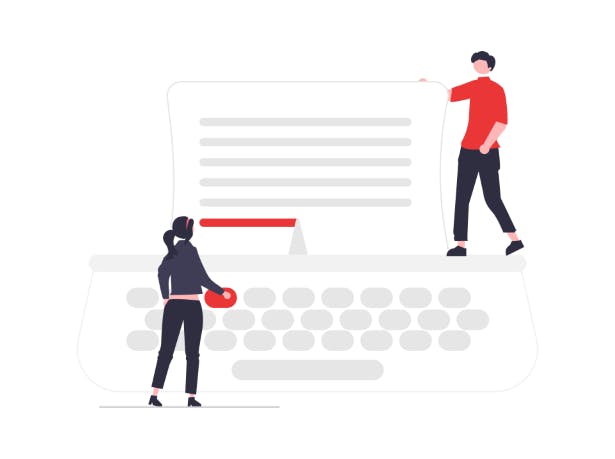How to Rotate a PDF

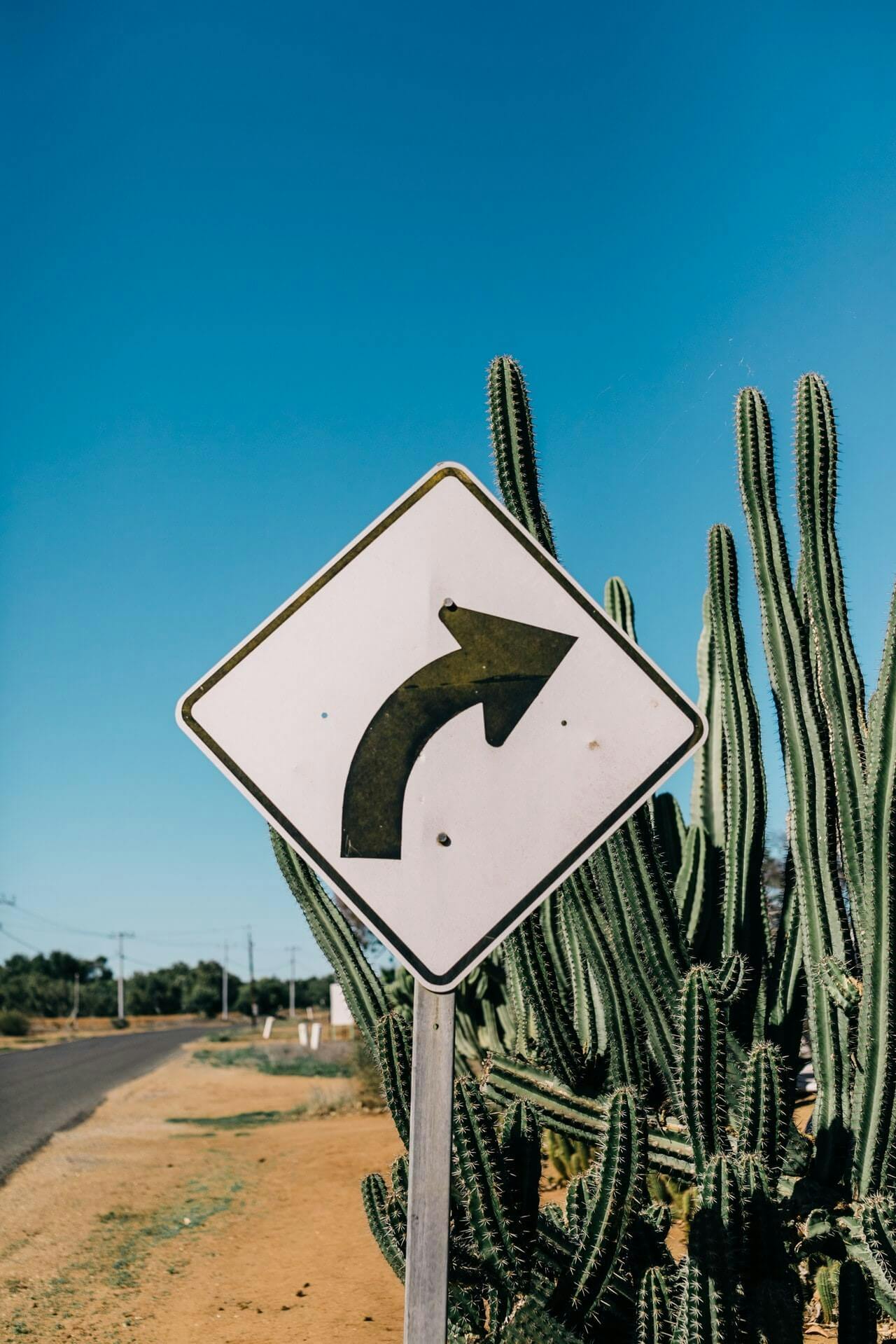
We've all experienced it. We open a PDF document and it's upside down. Or maybe we scanned a paper, and now the PDF image is sideways when you open it. This can be frustrating and annoying.
Fortunately, it's also an easy problem to solve. Whether you're trying to rotate a PDF to see it on your screen, or are preparing to print it off, rotating PDFs is useful.
There are different ways to rotate PDFs. Whether you need to rotate a single page or an entire document, we’ll show you the best methods to rotate PDFs.
Why Rotate PDFs?
There are many reasons why you may need to rotate a PDF document. Some common reasons include:
- Rotating scanned papers.
- Rotating PDFs with photos/images (especially if they were taken with a smart phone where orientation issues are common).
- Sharing a presentation.
- Showing a spreadsheet.
- Printing off documents.
- You want to view a PDF on your desktop computer.
Permanent Rotation vs View-only Rotation
It should be noted that there’s a difference when it comes to rotating PDFs. The difference is between permanent rotations and view-only rotations.
What’s the difference? Let's explore:
View-only Rotation - rotate the PDF only while viewing it, but doesn’t change the file, itself. The PDF will be in the original state when you print it, after saving, or the next time you open the PDF file to view it. This is useful if you want to rotate a page to view it, but want to print or send it in its original form.
Permanent Rotation - Rotations made are permanent. The rotation is permanently in place, including when printing, and after saving and closing the PDF file.
Rotating Single Pages vs Entire Documents
When rotating PDFs with multiple pages, you’ll have the option to rotate individual pages or the entire document.
Some methods (especially free tools) are only able to rotate entire PDF documents, but not specific pages.
How to Rotate PDFs with PDF Writer
This is the easiest way to rotate PDFs, is with PDF Writer. Works on single pages and entire documents, giving you more control over your documents. Make light edits and changes to your PDFs, saving you time when working with PDFs.
How to Rotate Entire PDF Documents
- Open the PDF in PDF Writer.
- Press Rotate Left or Rotate Right.
How to Rotate a Single PDF Page
There are two methods you can use to achieve the same result:
By scrolling to correct page:
- Open the PDF in PDF Writer.
- Scroll to the page you want to rotate.
- Press the Edit tab.
- Press Rotate Page left or Rotate Page right.
By using thumbnail page view:
- Open the PDF in PDF Writer.
- Click Thumbnails button on left side of screen.
- Right-click the page you want to rotate.
- Select Rotate Page left or Rotate Page right.
How to Rotate a PDF File (Free Methods)
There are several free ways to rotate PDF pages and documents. Be wary of free online tools, as you can never be sure what they do with your info and data, and documents; since they store things on a cloud.
Free methods come with limitations → the biggest one being that most free methods let you rotate entire documents, but not single pages.
If you need to rotate specific pages of your PDF, you’ll need a PDF program like PDF Writer that has additional features and functionalities to rotate and edit your documents.
How to Rotate a PDF in Microsoft Edge
Please note: you can only rotate entire the PDF document, not individual pages.
- Open the PDF in Microsoft Edge.
- Press Rotate to rotate PDF document 90 degrees.
How to Rotate a PDF in Google Drive
Please note: you can only rotate the entire PDF document, not individual pages.
- Upload PDF to Google Drive.
- Click PDF.
- Press Print.
- Layout.
- Set Virtual Printer/Print to PDF.
- Press Print to Save your rotated document.
The Best Way to Rotate PDFs – PDF Writer
Adobe Acrobat Pro DC lets you rotate PDFs, but the yearly subscription (of US$179.95) is too expensive for such a simple feature. Especially for such a simple task.
Fortunately, PDF Writer makes rotating PDFs a snap. It has everything you need to rotate individual pages or entire PDF documents with the click of a button. PDF Writer also includes a wide range of PDF tools to increase productivity and efficiency when working with PDFs. Below are some of the other features that make PDF Writer so awesome to use:
Program Features:
- Combine PDF files.
- Write, type, and draw directly on PDF.
- Add shapes like lines, arrows, circles, rectangles, squares, clouds, etc.
- Full set of PDF annotation and commenting tools.
- Convert any Office file (Word, Excel, PowerPoint) into PDF.
- Rotate pages, crop, & zoom in or out of pages.
- Measurement tools (rulers, grids, etc.)
- Attach files & hyperlinks to PDF.
- Highlight, strikeout, underline text.
- Flatten PDFs.
- Optimize PDFs (reduce their file size).
- Sign documents & add signatures to PDFs.
- Secure PDFs with passwords
- Lifetime license - No subscription!
Try PDF Writer for Free or Buy Today!
Frequently Asked Questions:
How do I rotate a PDF?
A: There are multiple ways to rotate PDFs. The best way is by using a PDF program like PDF Writer. It can rotate single pages and entire PDF documents.
Can I rotate a PDF in Adobe Reader?
A: Yes, but only view-only rotations. If you want to rotate permanently, you’ll need to subscribe to their annual subscription, or use a subscription-free tool such as PDF Writer.